Creating an After Service Report
This tutorial will walk you through the process of creating an After Service Report using the ExtraCare agent on your dashboard.
Updated 4 months ago
This tutorial will walk you through the process of creating an After Service Report using the ExtraCare agent on your dashboard.
Begin by clicking on the After Service Report on your dashboard. This action will navigate you to the relevant screen.
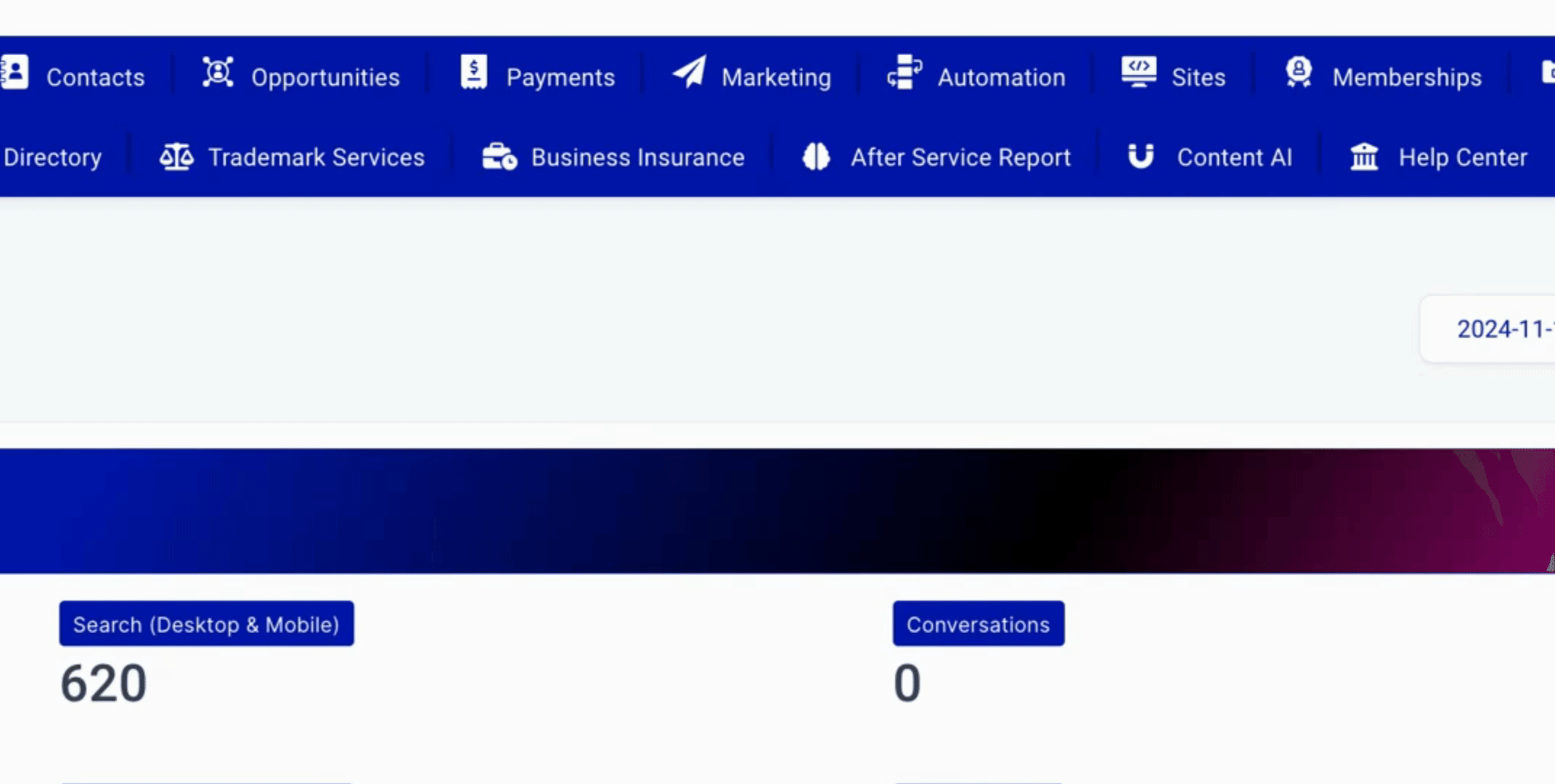
You have two options available: Create a service report or Create a 21 point inspection report. In this tutorial, we will focus on creating a service report.
Click on Create a Service Report. You will be prompted to create a service report immediately.
Fill in the required information, which includes the client's name and service address. For example, you can enter Gene Patterson as the client's name and 123 Falcon Lane, Birmingham, AL 30456 as the service address.
Document the services performed, such as a sink exchange and water heater replacement. Ensure to highlight critical issues identified, like a busted pipe which poses a fire hazard if it were to burst in the electrical room.
After entering all the details, remember to include recommendations, such as scheduling a follow-up appointment to repair the busted pipe, and consider regular maintenance checks to prevent future issues.
By following these steps, you will have successfully created a service report.
Congratulations, you have now learned how to create an After Service Report using the ExtraCare agent. This essential feature will streamline your aftercare service process.
